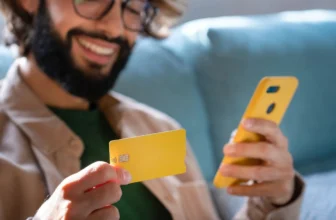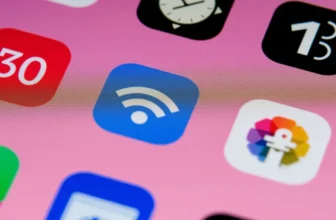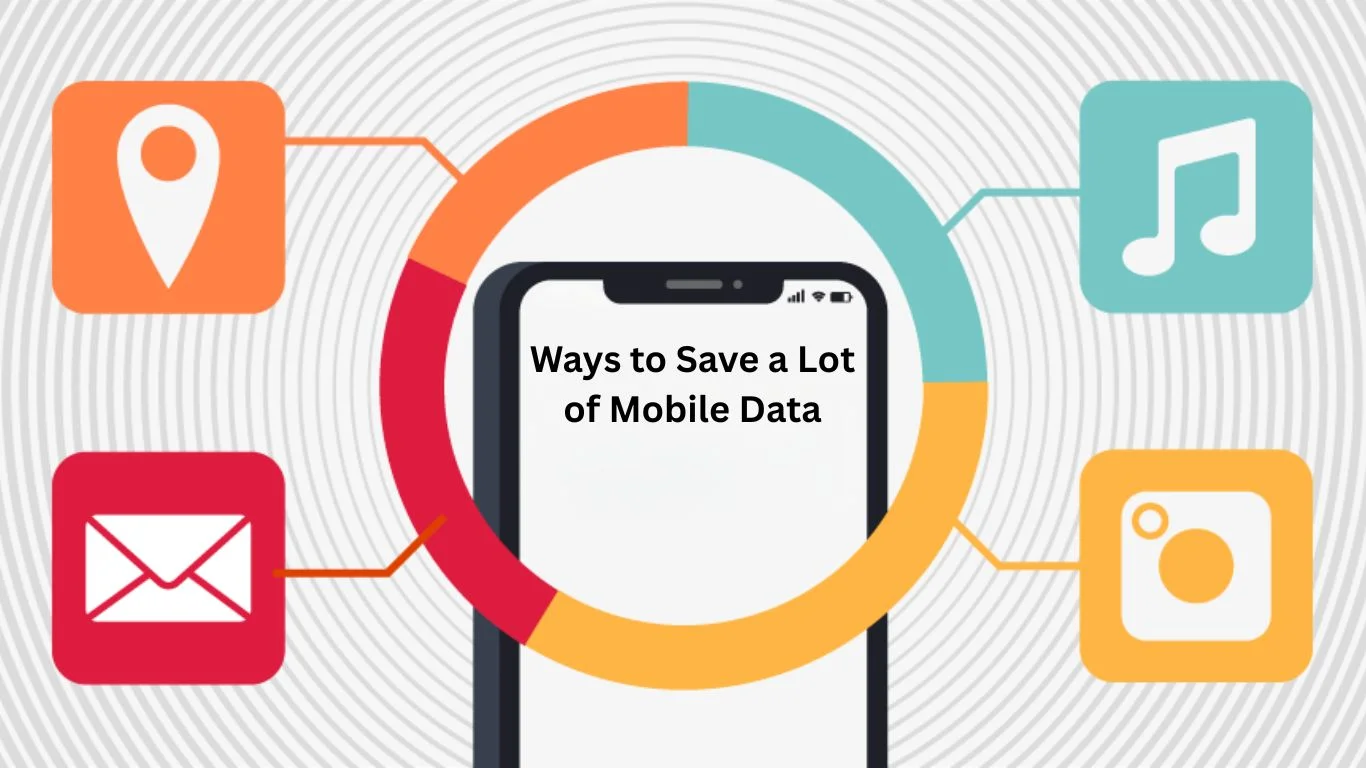
Mobile data is essential for staying connected while on the go, but it can also be a costly resource if not used wisely. With streaming, social media, browsing, and downloading apps, mobile data can be consumed quickly, often without realizing it. Fortunately, there are several ways you can save a lot of mobile data, making sure you stay connected without draining your data allowance. Here are 10 comprehensive ways to save a lot of mobile data:
1. Limit Background Data Usage
Apps that run in the background can use up a surprising amount of data without your knowledge. Many apps, such as social media and news apps, constantly refresh in the background. To limit this, go to your phone’s settings and turn off background data for apps you don’t need to update constantly.
How to do it:
- iOS: Settings > General > Background App Refresh > Turn off for specific apps.
- Android: Settings > Apps > [App name] > Data usage > Toggle off “Background data.”
Checkout: The Rise of eSIM: Goodbye Physical SIM Cards?
2. Use Wi-Fi Whenever Possible
One of the easiest and most effective ways to save mobile data is to connect to Wi-Fi networks when available. Public Wi-Fi, home Wi-Fi, or Wi-Fi at work can help conserve your mobile data allowance, especially for high-data activities like streaming or downloading files.
Tip: Turn on Wi-Fi Assist (iOS) or Adaptive Wi-Fi (Android) to automatically switch to Wi-Fi when it’s available.
3. Enable Data Saver Mode
Both iOS and Android phones come with a “Data Saver” mode that restricts apps from using data in the background and limits high-data activities like video streaming. Enabling this mode will significantly reduce data consumption by preventing apps from using excessive data.
How to do it:
- iOS: Settings > Cellular > Cellular Data Options > Enable Low Data Mode.
- Android: Settings > Network & Internet > Data Saver > Turn on Data Saver.
4. Disable Auto-Play for Videos
Video content, especially on social media platforms, can quickly eat up your mobile data. Most platforms, like Facebook, Instagram, and YouTube, automatically play videos as you scroll. Disable the auto-play feature to prevent videos from loading and playing without your consent.
How to do it:
- iOS/Android (Facebook): Settings > Media and Contacts > Autoplay > Choose “Never Autoplay Videos.”
- iOS/Android (Instagram): Settings > Account > Cellular Data Use > Toggle off “Use Less Data.”
5. Download Content for Offline Use
Many apps, such as YouTube, Spotify, Netflix, and even Google Maps, allow you to download content to use offline. By downloading videos, music, maps, and more over Wi-Fi, you can avoid using mobile data while you’re on the go.
Tip: Plan ahead and download your favorite content when you have access to Wi-Fi.
6. Turn Off Data Roaming
When traveling abroad or even in remote areas, your phone may use roaming data, which can result in high charges and excessive data consumption. To avoid this, turn off data roaming when not in use.
How to do it:
- iOS: Settings > Cellular > Cellular Data Options > Toggle off Data Roaming.
- Android: Settings > Connections > Mobile Networks > Data Roaming > Turn it off.
7. Use Data-Efficient Apps and Websites
Some apps and websites are designed to use less data. For example, the Facebook Lite app or YouTube Go uses significantly less data compared to their full versions. Also, using mobile-optimized websites or browsers like Google Chrome’s Lite Mode can help reduce data usage.
Tip: Opt for “lite” versions of popular apps and use browsers that offer data-saving modes.
8. Limit App Updates Over Mobile Data
Apps often update in the background, and some of these updates can be quite large, consuming a lot of mobile data. By limiting updates to Wi-Fi connections only, you can prevent apps from using mobile data unnecessarily.
How to do it:
- iOS: Settings > App Store > App Downloads > Choose “Always Ask” or “Wi-Fi Only.”
- Android: Settings > Network & Internet > Data Usage > Set “Auto-Update Apps” to “Over Wi-Fi Only.”
9. Use Data Monitoring Apps
Install a data monitoring app to track your data usage in real-time. These apps will notify you when you’re approaching your data limit, giving you a chance to cut back. Popular apps include My Data Manager and Data Usage Monitor, which let you set custom data usage limits and receive alerts when you’re nearing them.
10. Turn Off Syncing for Apps
Many apps (like email and cloud storage) automatically sync content in the background, consuming mobile data. You can limit syncing or set it to occur only when connected to Wi-Fi.
How to do it:
- iOS: Settings > Mail > Accounts > Fetch New Data > Turn off Push and choose manual fetch.
- Android: Settings > Accounts > [App name] > Sync > Toggle off Auto-Sync.
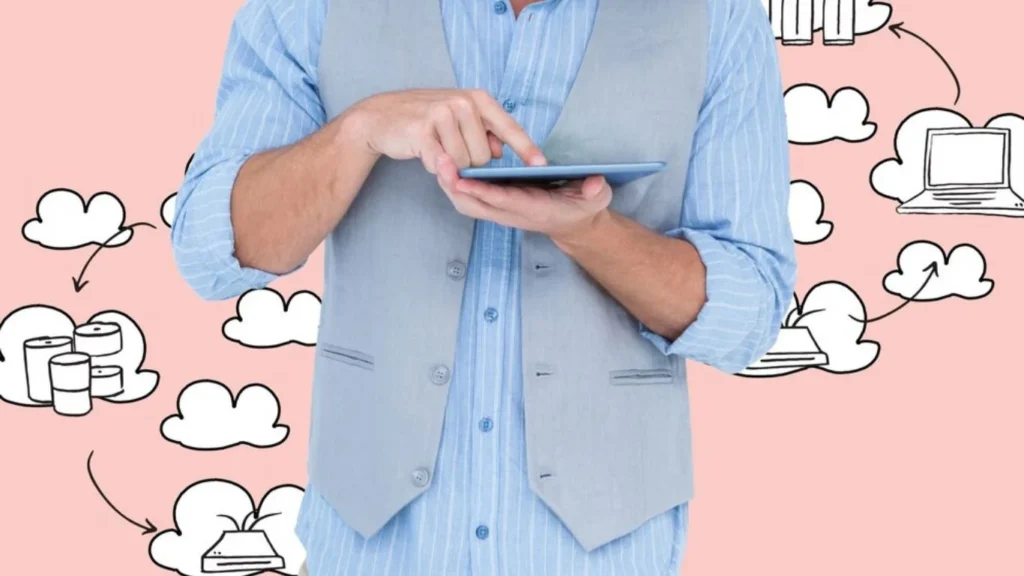
More About: What to Expect from Smartphones in 2026
Conclusion
Saving mobile data is all about making small, intentional changes to how you use your smartphone. By limiting background data, disabling auto-play, using Wi-Fi whenever possible, and downloading content for offline use, you can keep your data usage under control and avoid unexpected charges. These simple yet effective tips will help you make the most out of your mobile data allowance, ensuring you’re always connected when you need it most.
Frequently Ask Questions (FAQ’s):
You can limit your mobile data usage by following a few steps:
– Use Wi-Fi whenever possible.
– Enable Data Saver or Low Data Mode on your phone.
– Turn off auto-play for videos on apps like Facebook and Instagram.
– Download content for offline use over Wi-Fi.
– Turn off background data usage for apps you don’t need to update constantly.
Data Saver Mode is a feature that restricts apps from using data in the background and limits high-data activities, like video streaming. It can be enabled in your phone’s settings to help reduce mobile data consumption.
iOS: Settings > Cellular > Cellular Data Options > Enable Low Data Mode.
Android: Settings > Network & Internet > Data Saver > Turn on Data Saver.
To prevent videos from auto-playing on platforms like Facebook and Instagram:
iOS/Android (Facebook): Settings > Media and Contacts > Autoplay > Choose “Never Autoplay Videos.”
iOS/Android (Instagram): Settings > Account > Cellular Data Use > Toggle off “Use Less Data.”
This helps save data by preventing videos from playing without your consent.
These FAQs offer clear guidance on how to save mobile data, ensuring that you can stay connected without worrying about exceeding your data limit. By following these tips, you can manage your data consumption effectively and avoid unnecessary charges.