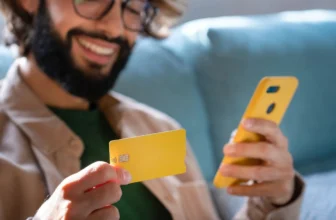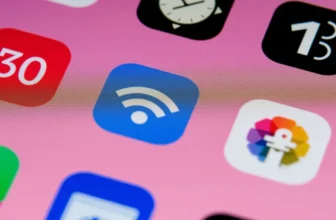Android phones are packed with powerful features, but many users only scratch the surface of what their device can do. Beyond the basics like installing apps and changing wallpapers, Android offers a variety of hidden tools that can enhance productivity, privacy, and usability.
Here are 10 lesser-known Android features you should start using today.
🧭 Quick Access to Google Lens from the Home Screen
What it does: Google Lens allows you to scan text, identify objects, and translate languages using your camera.
How to use it:
Long-press the home screen > Tap “Widgets” > Add the Google Lens widget. You can now launch it with a single tap!
🔕 Flip to Shhh / Flip to Silence
What it does: Silences your phone by flipping it face-down on a surface.
How to use it:
- On Pixel devices: Settings > Digital Wellbeing > Flip to Shhh
- On other Android phones: Look for “Flip to Mute” under Gestures or Motions.
📲 Split-Screen Multitasking
What it does: Run two apps on the screen at the same time — great for multitasking or watching videos while browsing.
How to use it:
Open the Recent Apps menu > Tap the app icon > Select “Split screen” > Choose your second app.
Read: 5 Signs It’s Time to Replace or Upgrade Your Phone
🔍 App Pinning for Privacy
What it does: Locks the user to a single app — ideal when lending your phone to someone.
How to use it:
Settings > Security > App pinning (or Screen pinning) > Turn it on. Then, tap the app icon in Recents > “Pin”.
🎥 Screen Recorder (Built-In)
What it does: Record what’s happening on your screen, with optional audio or touch indicators.
How to use it:
Swipe down the quick settings panel > Tap Screen Recorder. (If not visible, tap the pencil icon to add it.)
📁 File Sharing with Nearby Share
What it does: Instantly share files, photos, and links with nearby Android devices — similar to AirDrop.
How to use it:
Open the file > Tap Share > Select Nearby Share. Make sure Bluetooth and location are on.
🖼️ Smart Select (Text from Images)
What it does: Copy text directly from screenshots or images.
How to use it:
Take a screenshot > Tap on Google Lens in the preview > Select and copy the text.
🎨 Customize the UI with Material You (Android 12+)
What it does: Automatically changes your phone’s theme colors based on your wallpaper.
How to use it:
Settings > Wallpaper & style > Theme colors — Choose a palette that matches your background.
💬 Notification History
What it does: Missed a notification? Android can keep a full log for the past 24 hours.
How to use it:
Settings > Notifications > Notification history > Toggle it on. Tap here anytime to review past alerts.
Also Know About: Smartphone Buying Checklist
🔋 Adaptive Battery & App Sleep
What it does: Learns your usage patterns to reduce battery drain from unused apps.
How to use it:
Settings > Battery > Adaptive preferences or App battery management. Enable Adaptive Battery and put unused apps to sleep.
Read More About: Phones for Business Professionals in 2025
🧠 Final Thoughts
Android is more than just a mobile OS — it’s a flexible, customizable tool packed with features that improve your everyday experience. Whether it’s privacy controls, multitasking, or smarter UI adjustments, these hidden Android features can save time and make your phone even more powerful.
FAQ’s
Features like screen recording, app pinning, notification history, and split-screen multitasking are often overlooked by many users.
Swipe down the quick settings panel and tap “Screen Recorder.” If it’s not visible, tap the pencil icon to add it to the panel.
Yes! Use Google Lens to scan and extract text from screenshots or images. Just open the image and tap the Lens icon.
App Pinning locks your phone to a single app. Enable it in Settings > Security > App pinning, then pin apps from the Recent Apps menu.