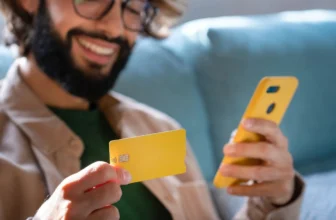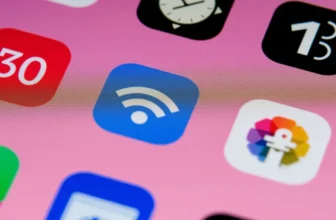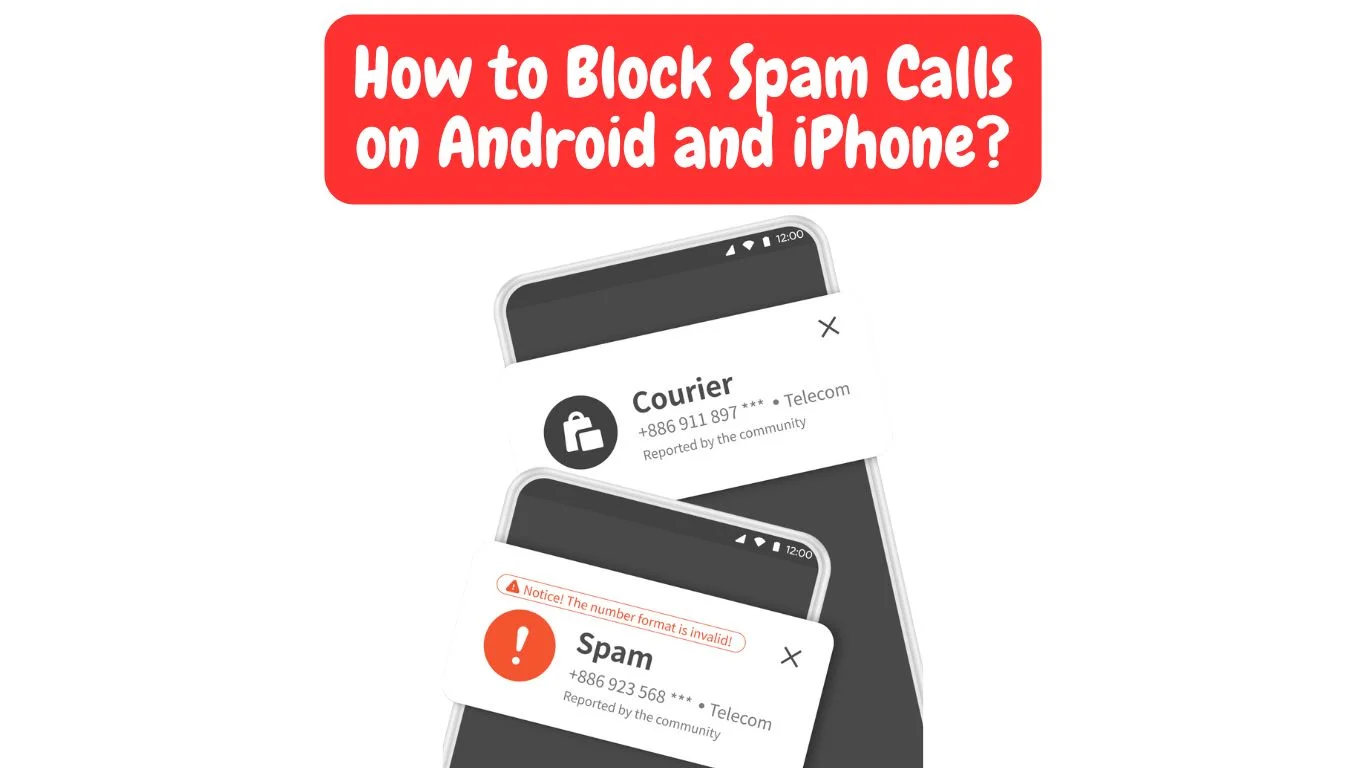
Spam calls are a common nuisance that can disrupt your day and clutter your phone with unwanted distractions. Whether it’s telemarketers, robocalls, or scammers, these unsolicited calls can quickly become overwhelming. Fortunately, both Android and iPhone devices offer several ways to block spam calls and protect your privacy. In this article, we’ll explore effective methods for blocking spam calls on both Android and iPhone, ensuring that you only hear from people you want to communicate with.
Why Do You Receive Spam Calls?
Spam calls are typically automated or made by companies looking to promote products or services, often without your consent. These calls may come from unknown numbers or appear as “local” numbers to trick you into answering. Scammers may also use spam calls to steal personal information or defraud you, making it essential to know how to block these calls before they cause harm.
How to Block Spam Calls on Android
Android smartphones offer multiple built-in options to block spam calls, along with the option to download third-party apps that provide additional features for blocking unwanted calls. Here’s how to use both methods:
1. Use the Built-In Call Blocking Feature
Most Android phones come with a built-in call blocking feature that allows you to block unknown or spam numbers directly from the call log.
Steps to block spam calls:
- Open the Phone App: Tap on the Phone app on your Android device.
- Go to Call Log: Find the spam call in your recent call log.
- Block the Number: Tap on the spam number, and then select the “Block” or “Block Number” option. This will prevent future calls from that specific number.
Some Android devices also have a feature that allows you to block all unknown or private numbers:
- Go to Settings > Phone > Call Blocking & Identification (may vary by device).
- Toggle on “Block Unknown Callers” or similar options.
2. Use Google’s Call Screen Feature (Pixel Phones)
Google’s Pixel phones have a call screening feature that allows you to screen incoming calls from unknown numbers. This feature will show you a real-time transcription of what the caller is saying, so you can decide whether to accept or block the call.
How to use Call Screen on Pixel:
- Go to Settings > Phone > Call Screen.
- Enable Call Screen for calls from unknown or blocked numbers.
- Answer or Decline based on the transcription provided.
3. Use Third-Party Apps
Several apps can provide additional call-blocking features. Popular call-blocking apps include:
- Truecaller: Truecaller identifies and blocks spam calls automatically. It also allows you to search phone numbers to see if they have been reported as spam.
- Hiya: Hiya offers caller ID, call blocking, and spam detection features to help prevent unwanted calls.
- Call Blocker: A dedicated call-blocking app that lets you block unwanted calls and texts from numbers not on your contact list.
Download any of these apps from the Google Play Store, and follow the on-screen instructions to set them up and begin blocking spam calls.
How to Block Spam Calls on iPhone
Apple also provides built-in tools and features to block spam calls on iPhones. Let’s look at how to use these tools effectively:
1. Block Individual Numbers
Just like Android, you can block specific numbers directly from your iPhone’s call log.
Steps to block a number:
- Open the Phone App: Tap the Phone app and go to your recent calls.
- Select the Spam Number: Find the unwanted number and tap the “i” icon next to it.
- Tap “Block This Caller”: Scroll down and select “Block this Caller” to prevent future calls from that number.
2. Use the “Silence Unknown Callers” Feature
Apple offers a helpful feature that automatically silences calls from unknown numbers and sends them directly to voicemail. This is useful if you frequently receive spam calls from unfamiliar numbers.
How to use Silence Unknown Callers:
- Go to Settings > Phone.
- Toggle on “Silence Unknown Callers.”
Calls from numbers that are not in your contacts or recent calls will be silenced, and you’ll receive them as missed calls in your voicemail inbox. If the caller leaves a voicemail, you’ll be able to listen to it later.
3. Use Third-Party Apps
iPhone users can also rely on third-party apps for more advanced spam call blocking. These apps are available on the App Store and offer features like caller ID, spam detection, and blocking unwanted calls.
Some of the top apps for blocking spam calls on iPhone include:
- Truecaller: Similar to its Android counterpart, Truecaller offers automatic spam detection and allows users to block unwanted numbers.
- RoboKiller: RoboKiller uses advanced algorithms to detect and block robocalls, and it even allows users to have some fun with spam callers by playing pre-recorded messages.
- Hiya: Hiya offers spam detection and blocking features and also provides caller ID services.
Once you download these apps, follow the on-screen instructions to enable spam detection and call blocking features.
Read More About: Monthly Plan Phones vs Unlocked Phones
4. Report Spam Calls
If you receive a spam call, you can report it directly to your carrier. Reporting helps improve the effectiveness of spam-blocking tools and contributes to a wider network of shared spam numbers.
- For iPhone: Go to Settings > Phone > Call Blocking & Identification, and report the number under the “Blocked Contacts” section.
- For your Carrier: Some carriers offer services that allow you to report spam or robocalls directly, helping to protect other users.
Tips to Prevent Spam Calls
- Don’t Answer Unknown Calls: If you receive a call from an unknown number, let it go to voicemail. Scammers typically don’t leave messages, so if there’s no voicemail, you can be sure it was spam.
- Avoid Clicking Links in Spam Messages: Some spam calls follow up with text messages containing links. Avoid clicking on these links, as they could lead to phishing scams.
- Register on the National Do Not Call List: In some countries, registering your number with the National Do Not Call Registry can help reduce the number of spam calls you receive.
Conclusion
Spam calls are an unfortunate reality of modern phone use, but there are many ways to protect yourself from them. Whether you’re using an Android phone or an iPhone, both platforms offer simple methods to block unwanted calls, and third-party apps provide even more powerful features. By following these tips and utilizing the tools available on your device, you can enjoy a quieter, less intrusive phone experience. Stay vigilant, report suspicious calls, and take action to block spam before it becomes a persistent issue.
FAQ’s
You can block spam calls on Android by using built-in features, third-party apps like Truecaller, or by limiting background processes.
Yes, enable the “Silence Unknown Callers” feature on iPhone to automatically silence calls from numbers not in your contacts.
Popular apps like Truecaller, RoboKiller, and Hiya can effectively block spam calls and help identify potential scammers.
On Android, use apps like RoboKiller or enable the built-in call-blocking features to stop robocalls from reaching you.
Blocking spam calls reduces unwanted calls significantly, but some calls may still get through. Reporting them helps improve accuracy.