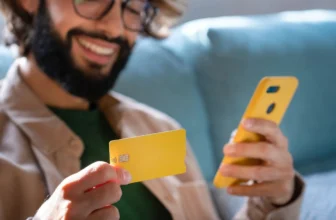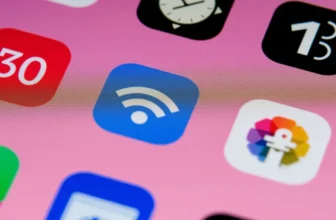Spyware is a type of malicious software designed to secretly gather information about you, your activities, and even your personal data without your consent. It can be a severe threat to your privacy, identity, and overall device security. Spyware can track your online activity, log keystrokes, steal personal data like login credentials, and even infect other devices on your network. In this article, we will guide you on how to detect and remove spyware from your devices to ensure your security and privacy.
What is Spyware?
What Does Spyware Do?
Spyware is designed to gather personal information, monitor activities, and sometimes even control your device remotely. Some types of spyware are relatively harmless, only collecting browsing habits, while others may be more dangerous, capturing sensitive data like usernames, passwords, and credit card information. Spyware can be installed on various devices, including computers, smartphones, and tablets.
Common Signs of Spyware
Spyware can be difficult to detect because it runs quietly in the background. However, there are certain signs that may indicate the presence of spyware:
- Sluggish Performance: If your device suddenly becomes slow or unresponsive, it could be a sign of spyware consuming system resources.
- Frequent Pop-ups: Excessive or unexpected pop-up ads may indicate that spyware is active on your device.
- Unusual Network Activity: Increased network activity, especially when you’re not using the internet, can suggest that spyware is sending your data to remote servers.
- Unauthorized Access: If you notice unauthorized changes to your settings or discover apps or files you did not install, this might be a sign of spyware.
How to Detect Spyware
1. Check Your Device’s Performance
Spyware often causes significant slowdowns on your device as it uses system resources in the background. If your computer, smartphone, or tablet becomes slower than usual, or if it takes longer to open applications or websites, spyware could be the culprit.
2. Monitor Network Traffic
Spyware can consume your bandwidth by sending information to remote servers. To detect this, use network monitoring tools to check for unusual spikes in data usage or activity when you’re not actively using your device.
Tools for Monitoring Network Activity:
- Windows: Use Task Manager (Ctrl + Shift + Esc) to check for high CPU or network usage.
- Mac: Use Activity Monitor to monitor processes and network activity.
- Mobile: You can use apps like “GlassWire” (Android) or “DataMan” (iOS) to track unusual data usage.
3. Run Anti-Spyware Scans
The most effective way to detect spyware is by running a trusted anti-spyware program. These programs are designed to scan your device for malicious software, including spyware, and provide detailed reports on any threats found.
Recommended Anti-Spyware Software:
- Malwarebytes: Known for detecting and removing spyware, malware, and other threats.
- Spybot Search & Destroy: A free and paid version that helps find and remove spyware.
- Windows Defender (Microsoft): Built into Windows and provides real-time protection against spyware and other threats.
- Avast Free Antivirus: Includes spyware detection and removal as part of its antivirus suite.
4. Look for Unwanted Programs or Browser Extensions
Spyware can often install itself as a browser extension or unwanted program. To check for these:
- Windows: Open “Control Panel” > “Programs” > “Uninstall a program” to check for suspicious applications.
- Mac: Go to “Applications” and remove unfamiliar apps.
- Browsers: Check your browser’s extension/add-ons settings for any unfamiliar extensions that may be collecting data.
5. Check for Unusual System Behavior
Spyware may cause abnormal behavior on your device. This includes programs opening or closing unexpectedly, or your device performing actions that you didn’t initiate. For example, if your mouse cursor moves on its own or if files are being created or deleted without your command, it could indicate spyware infection.
How to Remove Spyware
1. Run Anti-Spyware Software
The most straightforward way to remove spyware is to run a reputable anti-spyware program. Ensure the software is up to date and conduct a full scan of your device. If any threats are detected, the program will offer you an option to quarantine or remove the spyware.
2. Manually Remove Suspicious Programs
If your anti-spyware software finds spyware but cannot remove it, you may need to manually uninstall suspicious programs:
- Go to your device’s “Programs and Features” (Windows) or “Applications” (Mac).
- Identify programs that seem unfamiliar or were recently installed.
- Uninstall these programs, but ensure that they are indeed suspicious, not just new applications you’ve installed.
3. Reset Your Browser Settings
Spyware often attaches itself to your browser settings, causing redirections, new toolbars, or pop-ups. To remove these:
- Google Chrome: Go to Settings > Advanced > Reset Settings to their original defaults.
- Firefox: Go to Help > Troubleshooting Information > Refresh Firefox.
- Safari: Go to Preferences > Extensions and remove any suspicious extensions.
4. Clear Cache and Cookies
Spyware may leave traces of itself in your browser’s cache or cookies. To remove these, clear your browser’s history, cookies, and cache:
- Chrome: Go to Settings > Privacy and Security > Clear Browsing Data.
- Firefox: Go to Settings > Privacy & Security > Cookies and Site Data > Clear Data.
- Safari: Go to Preferences > Privacy > Manage Website Data > Remove All.
5. Update Your Software and Operating System
Ensure your device’s operating system, applications, and anti-spyware software are all up to date. Security updates often fix vulnerabilities that spyware can exploit. Enable automatic updates to keep your system protected from future threats.
6. Perform a Factory Reset (If Necessary)
If your device is severely infected with spyware and none of the above steps help, performing a factory reset might be the most effective solution. This will erase all data and return your device to its original state. Be sure to back up important data before proceeding with this step.
How to Perform a Factory Reset:
- Windows: Go to Settings > Update & Security > Recovery > Reset this PC.
- Mac: Restart your Mac and hold down Command + R to enter Recovery Mode, then choose “Reinstall macOS.”
- Android/iOS: Go to Settings > System > Reset > Factory Reset.
More About: Will Smartphones Replace Laptops?
Prevention Tips to Avoid Spyware
- Be cautious when downloading software or apps. Only download from trusted sources like official app stores or websites.
- Avoid clicking on suspicious links or email attachments. Phishing scams often distribute spyware.
- Regularly update your antivirus and anti-spyware software to protect against new threats.
- Use strong, unique passwords for all accounts to prevent spyware from accessing your personal information.
- Enable a firewall on your device to block unauthorized access from malicious software.
Read More: Apps That Help You Save Battery
Conclusion
Spyware poses a significant threat to your privacy and security, but with the right tools and techniques, you can detect and remove it effectively. Regularly monitoring your device’s performance, running anti-spyware scans, and practicing good online security hygiene are key to keeping your device safe from these types of threats. By taking proactive steps, you can protect your personal information and ensure your digital environment remains secure.
FAQs about Detecting and Removing Spyware
Look for signs like slow performance, pop-ups, unusual network activity, and unauthorized programs or settings changes.
Use trusted anti-spyware software like Malwarebytes or Spybot, or manually remove suspicious programs from your device.
Yes, spyware can infect smartphones, causing issues like increased data usage, slow performance, and unauthorized app activity.
Use strong passwords, avoid suspicious links, download apps from trusted sources, and regularly scan for threats.
Yes, a factory reset can remove spyware but will erase all data on your device. Always back up important files before proceeding.