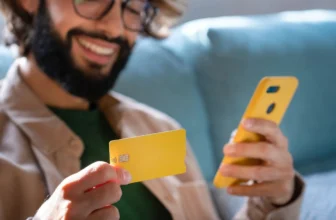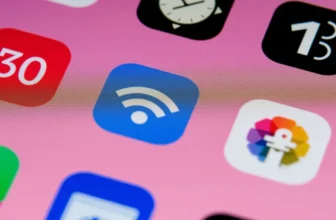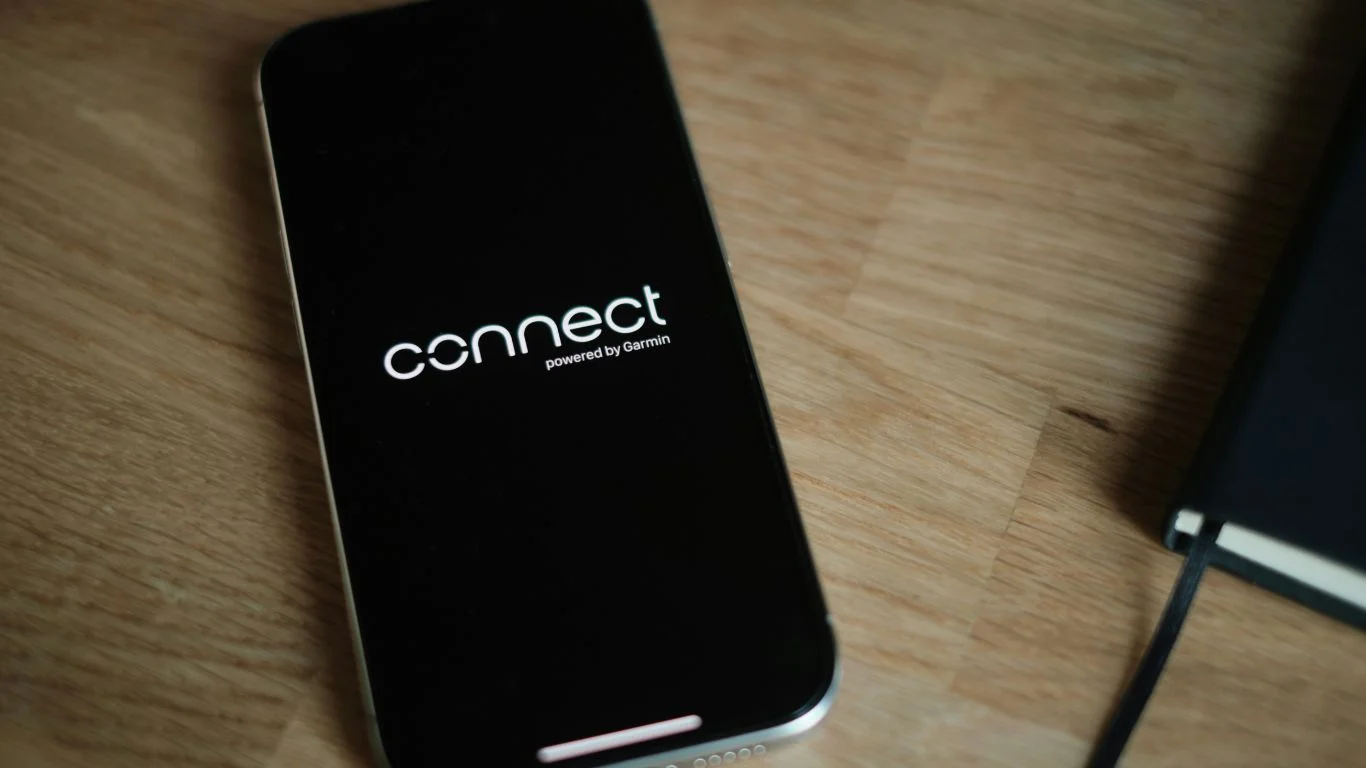
Resetting your smartphone can solve performance issues, software glitches, or prepare it for resale—but the thought of losing all your data can be stressful. Fortunately, it’s possible to reset your phone without losing photos, contacts, apps, or other important information, as long as you follow the correct steps.
Whether you’re using an Android or iPhone, this guide will show you how to safely reset your phone while keeping your data intact.
🔁 What Does “Reset” Actually Mean?
A factory reset erases everything on your phone and restores it to its original settings—just like when it came out of the box. However, there are other reset options like a soft reset or resetting settings only that may help without deleting your data.
But if you’re going for a full reset and still want to preserve your data, it’s all about proper backup first.
Also Read: The 5G auto – Understanding 5G On What’s the difference?
📲 How to Reset an Android Phone Without Losing Data
Step 1: Back Up Your Data
Make sure everything is saved to your Google account or cloud storage.
- Contacts, calendar, apps, and settings:
Go to Settings > Google > Backup, then enable Back up to Google One. - Photos & videos:
Use Google Photos to sync and back up your media automatically. - WhatsApp messages:
Back up your chats in WhatsApp via Settings > Chats > Chat backup. - Files:
Use Google Drive or an SD card/external device to save important documents and downloads.
Step 2: Confirm Backup Completion
Go to Settings > System > Backup and confirm that everything is backed up.
Step 3: Perform the Reset
Once everything is backed up:
- Go to Settings > System > Reset options > Erase all data (factory reset).
- Tap Reset Phone, then Erase Everything.
- After the reset, sign in with your Google account to restore your data and apps.
Read: Mobile Phone Unlocking Services
🍏 How to Reset an iPhone Without Losing Data
Step 1: Back Up Your Data
Use iCloud or iTunes/Finder (on Mac/PC) to back up your iPhone.
- Go to Settings > [your name] > iCloud > iCloud Backup, then tap Back Up Now.
- For local backup, connect your iPhone to a computer and use iTunes (Windows/macOS Mojave) or Finder (macOS Catalina and later).
Step 2: Check That Backup Was Successful
- Go to Settings > [your name] > iCloud > Manage Storage > Backups to view the latest iCloud backup date.
Step 3: Perform the Reset
Once backup is complete:
- Go to Settings > General > Transfer or Reset iPhone > Erase All Content and Settings.
- Enter your passcode and Apple ID if required.
- The phone will restart and return to factory settings.
Step 4: Restore Your Data
- During setup, choose Restore from iCloud Backup or Restore from Mac/PC.
- Your apps, settings, photos, and messages will be restored.
Also Know About: How to Choose a Smartphone for Kids
💡 Tips to Avoid Data Loss During Reset
- Use Wi-Fi during backup and restore for speed and to avoid data charges.
- Double-check backup settings before you reset.
- Manually copy essential files to cloud storage or an external device as extra insurance.
- Consider using third-party backup tools for SMS, call logs, and app data.
Know About: How to Find Your Phone Number on iPhone & Android
✅ Summary
Resetting your phone doesn’t have to mean saying goodbye to your data. Whether you’re using an Android or iPhone, as long as you back everything up first, you can safely reset your device and restore your data afterward.
FAQ’s
Yes, by backing up your data to cloud services like Google or iCloud before resetting, your photos, contacts, and other data can be restored.
A factory reset erases all data and settings. A soft reset simply restarts the phone without affecting data or apps.
Not if you back up your chats to Google Drive (Android) or iCloud (iPhone) before the reset. They can be restored after reinstalling WhatsApp.
Check your backup status in your phone settings:
– Android: Settings > Google > Backup
– iPhone: Settings > iCloud > iCloud Backup
Yes. Android users can use USB file transfer or third-party apps. iPhone users can back up using iTunes or Finder on a computer.