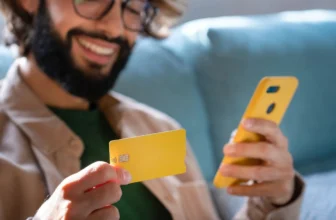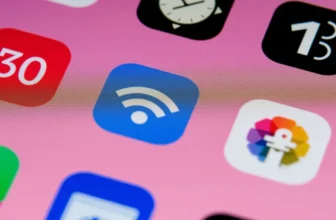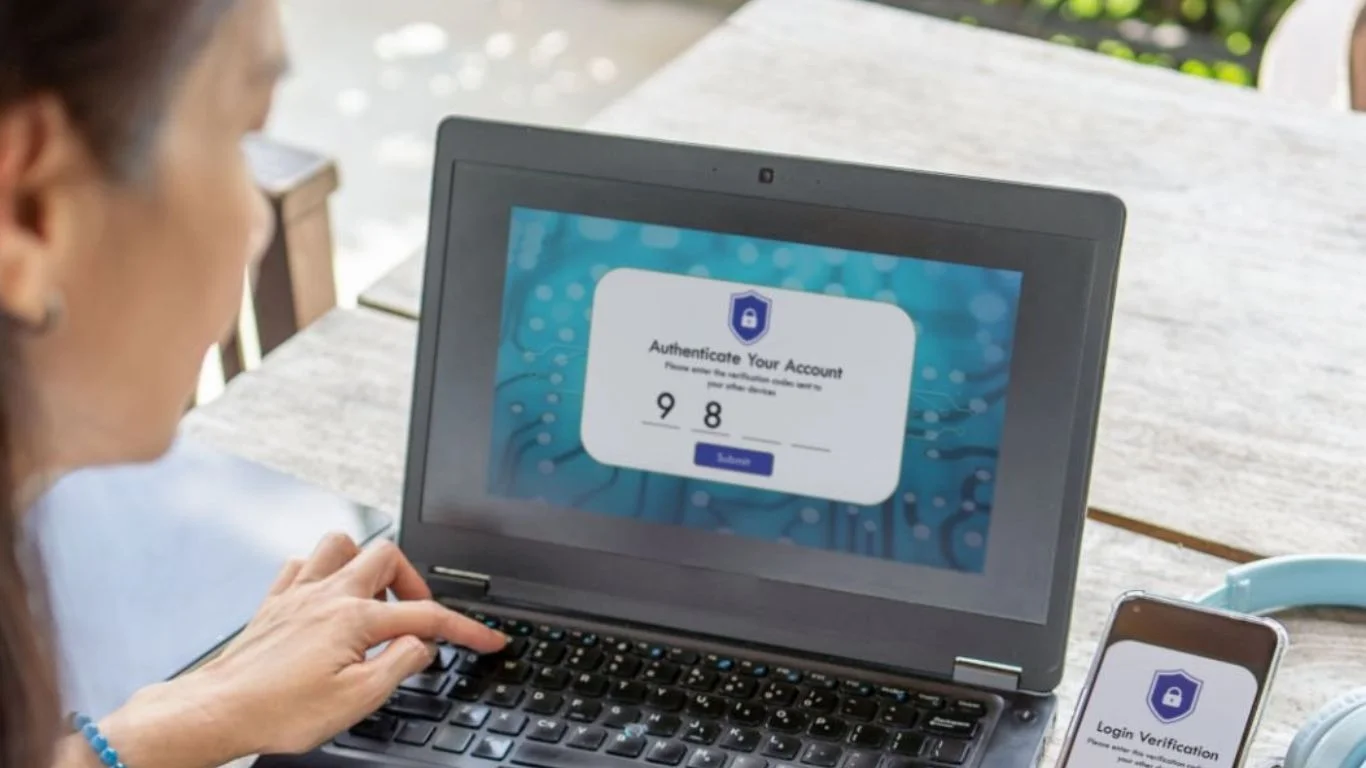
In today’s digital age, securing your online accounts is more important than ever. One of the most effective ways to protect your sensitive information is by using two-factor authentication (2FA). This additional layer of security makes it much harder for hackers to gain unauthorized access to your accounts. In this article, we will provide a comprehensive guide to setting up and using two-factor authentication (2FA) on mobile devices, helping you keep your personal data safe.
What is Two-Factor Authentication (2FA)?
Definition and Purpose
Two-factor authentication (2FA) is a security process that requires two forms of identification before granting access to an account. The first factor is usually something you know, like a password. The second factor is something you have, like a mobile device or an authentication app. This extra layer of security helps protect your accounts, even if your password is compromised.
How 2FA Works
When you enable 2FA, the process works like this:
- You enter your username and password to log into an account.
- A second verification step is required. This could be a code sent via SMS, an app-generated code, or even a biometric scan (fingerprint or face recognition).
- You enter the verification code or approve the authentication request, and if everything checks out, you are granted access to your account.
Even if someone knows your password, they won’t be able to log in without the second factor, making it significantly harder for hackers to gain access.
Why Should You Use Two-Factor Authentication?
Enhanced Security
The main advantage of 2FA is that it provides an additional layer of security. Hackers who may have stolen your password still need the second factor to access your account, which is much harder to obtain. This protects your sensitive data, including emails, social media accounts, financial apps, and more.
Protection Against Phishing and Data Breaches
2FA helps protect you from common cyberattacks like phishing, where hackers trick you into revealing your password. Even if you accidentally fall for a phishing scam and share your password, the hacker still needs the second form of authentication to access your account.
Compliance and Best Practices
For users who manage business accounts or sensitive information, enabling 2FA is considered a best practice and may even be a requirement for compliance with certain data protection regulations.
Know More: Protecting Children’s Phones
Types of Two-Factor Authentication
There are several methods of two-factor authentication, each offering different levels of security:
1. SMS-Based 2FA
This is one of the most common methods. After entering your password, you receive a one-time code via SMS on your mobile phone. You then enter the code to complete the login process.
Pros: Easy to set up and use.
Cons: Vulnerable to SIM swapping, where hackers hijack your phone number and gain access to your SMS codes.
2. Authentication Apps
Authentication apps like Google Authenticator, Microsoft Authenticator, or Authy generate time-sensitive, one-time codes that you use to verify your identity. These apps work without needing an internet connection and are considered more secure than SMS-based 2FA.
Pros: More secure than SMS; offline functionality.
Cons: Requires installation of a separate app on your phone.
3. Push Notifications
Some services use push notifications for 2FA, where you receive a prompt on your mobile device asking you to approve or deny a login attempt. Once you approve, access is granted.
Pros: Simple and fast.
Cons: Relies on your device’s connectivity, and you need to have the push notification app installed.
4. Biometric Authentication
Biometric factors, such as fingerprints, facial recognition, or voice recognition, are increasingly being used as the second factor of authentication. Some apps and services combine biometric authentication with other factors for a more seamless experience.
Pros: Convenient and highly secure.
Cons: Requires a compatible device with biometric capabilities.
5. Hardware Tokens
Some services provide physical hardware tokens (like YubiKey) that generate codes for logging in. These devices plug into your mobile device or connect via Bluetooth.
Pros: Very secure and immune to online hacking attempts.
Cons: Requires carrying a physical device with you.
Checkout: What to Do If Your Phone Is Stolen
How to Set Up Two-Factor Authentication on Mobile
Setting up 2FA on your mobile device is usually straightforward. Below are the steps to enable 2FA on some popular platforms:
1. Google Account (Android & iOS)
- Go to your Google Account settings.
- Under the “Security” section, find “2-Step Verification.”
- Follow the prompts to enter your password and select your second factor (SMS, Google Authenticator, etc.).
- Complete the setup by verifying your phone number or scanning the QR code from an authentication app.
2. Apple ID (iOS)
- Go to Settings > [Your Name] > Password & Security.
- Tap Turn On Two-Factor Authentication.
- Follow the prompts to set it up with your trusted phone number.
3. Facebook (Android & iOS)
- Go to your Facebook Settings > Security and Login.
- Tap Use two-factor authentication.
- Select the method you want (SMS, Authentication App, or other).
- Follow the instructions to complete the setup.
4. Twitter (Android & iOS)
- Open Settings and go to Account > Security.
- Tap Two-Factor Authentication and choose your preferred method (SMS, Authentication App, or Security Key).
- Complete the setup process by verifying your chosen method.
5. WhatsApp (Android & iOS)
- Open WhatsApp and go to Settings > Account > Two-Step Verification.
- Tap Enable and set a 6-digit PIN for extra security.
- Enter your email address to recover your PIN if forgotten.
More About: Satellite Connectivity: The Future of Mobile?
Tips for Using Two-Factor Authentication Effectively
1. Backup Your Authentication Method
Many 2FA systems offer backup codes in case you lose access to your authentication method (e.g., your phone or email). Store these backup codes securely, as they will help you regain access if needed.
2. Use Authenticator Apps Instead of SMS
Whenever possible, opt for an authenticator app instead of SMS-based 2FA. Authenticator apps are less vulnerable to attacks like SIM swapping.
3. Enable 2FA on All Accounts
Enable 2FA not only on your email and banking accounts but also on social media, cloud services, and any platform that supports it. The more accounts you secure, the better.
4. Use a Password Manager
Pair your two-factor authentication with a password manager to securely store and manage your passwords. This makes it easier to create complex passwords and ensures they are stored safely.
Read More: The Best Antivirus Apps for Mobile
Conclusion
Two-factor authentication (2FA) is one of the most effective ways to protect your accounts from unauthorized access. By adding an extra layer of security, 2FA helps safeguard your personal data from hackers, even if they have your password. With various 2FA options available—from SMS and authentication apps to biometric and hardware tokens—you can choose the method that best fits your needs. Make sure to set it up across all your important accounts and enjoy greater peace of mind knowing that your online presence is more secure.
FAQs about Two-Factor Authentication on Mobile
2FA adds an extra layer of security to your online accounts by requiring two forms of identification to log in.
You can set up 2FA through your account’s security settings, usually by enabling SMS, authentication apps, or biometric verification.
Yes, 2FA is one of the most secure methods to protect your online accounts from unauthorized access.
Yes, some services offer other methods such as email verification or hardware tokens if you don’t have access to a phone.
Use backup codes or another trusted device to regain access, and contact your account provider for help.