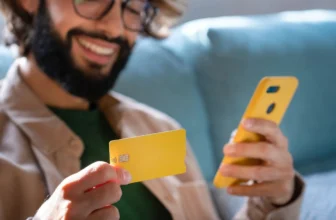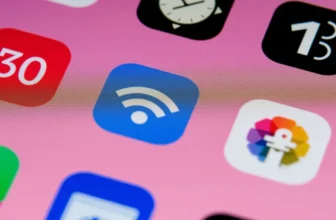Touchscreens have become an essential part of our daily lives. Whether you’re using a smartphone, tablet, or other devices, a malfunctioning touchscreen can cause a great deal of frustration. When your touchscreen stops responding, it can seem like your device is no longer usable. Fortunately, there are several steps you can take to troubleshoot and possibly fix the issue. In this article, we’ll walk you through what to do if your touchscreen stops working.
1. Restart Your Device
Why It’s Important:
Sometimes, a simple restart can resolve touchscreen issues. Temporary glitches in the system or software can cause the touchscreen to stop responding. Restarting your device allows it to reset and refresh the system, which could resolve minor software-related problems.
What You Should Do:
- For smartphones or tablets, press and hold the power button to turn off the device. Wait a few seconds before turning it back on.
- If the touchscreen is unresponsive to the power button, try performing a hard reset, which usually involves holding the power and volume buttons simultaneously for about 10-15 seconds (depending on your device).
2. Clean the Screen
Why It’s Important:
Dirt, oil, dust, or moisture on the screen can affect its sensitivity, making it unresponsive. Often, a simple cleaning can restore touch functionality. Fingerprints and grime buildup on the screen are common culprits behind touch issues.
What You Should Do:
- Turn off the device to avoid accidental touches.
- Use a microfiber cloth to gently clean the screen. If needed, dampen the cloth with a little water or screen-safe cleaner, but be careful not to use too much moisture.
- Dry the screen completely before trying to use the touchscreen again.
3. Remove Any Screen Protector or Case
Why It’s Important:
Sometimes, a screen protector or phone case can interfere with the touchscreen’s responsiveness. The screen protector might be misaligned, or the case could be pressing on the screen, causing a malfunction.
What You Should Do:
- Carefully remove the screen protector or case from your device.
- Check if the touchscreen responds better without these accessories. If it does, the issue could have been caused by an ill-fitting protector or case.
4. Check for Software Updates
Why It’s Important:
Outdated software can cause compatibility issues with your touchscreen, making it unresponsive. Manufacturers regularly release updates that include bug fixes and performance improvements, including for touchscreen functionality.
What You Should Do:
- Go to your device’s settings and check for available software updates.
- If an update is available, download and install it. After the update, restart your device and see if the touchscreen works properly.
5. Boot in Safe Mode (For Android Devices)
Why It’s Important:
If third-party apps are causing your touchscreen issues, booting into safe mode can help identify the problem. Safe mode disables third-party apps and runs only the essential system apps, allowing you to troubleshoot.
What You Should Do:
- On most Android devices, press and hold the power button, then tap and hold “Power off” until the “Reboot to Safe Mode” option appears.
- Tap “OK” to restart the device in safe mode.
- Once in safe mode, check if the touchscreen is working. If it is, a third-party app is likely causing the problem. You can then uninstall apps one by one to identify the culprit.
6. Recalibrate the Touchscreen (If Applicable)
Why It’s Important:
Some devices allow you to recalibrate the touchscreen, especially if the screen is registering incorrect inputs. Recalibration can improve accuracy and responsiveness.
What You Should Do:
- For many Android devices, recalibration isn’t necessary, as the touchscreen usually self-calibrates. However, if your device has this feature, you can find it in the settings under “Display” or “Touchscreen Calibration.”
- iPhones and iPads don’t require recalibration, as they typically adjust automatically.
Checkout: What to Do If Your Phone Is Stolen
7. Check for Hardware Issues
Why It’s Important:
If none of the above solutions work, there may be a hardware problem with the touchscreen or other internal components. Common hardware issues include a damaged screen, malfunctioning digitizer, or internal damage from dropping the device or water exposure.
What You Should Do:
- If your device has been dropped or exposed to water, it’s possible that the touchscreen or other internal components have been damaged.
- Inspect your device for any visible signs of damage, such as cracks in the screen or water stains.
- In this case, it’s best to contact a professional technician or visit an authorized service center for further diagnosis and repair.
More About: Satellite Connectivity: The Future of Mobile?
8. Perform a Factory Reset (As a Last Resort)
Why It’s Important:
If you’ve ruled out software issues and external factors, a factory reset can help resolve deeper software problems that may be affecting the touchscreen. However, this will erase all data from your device, so it should only be used as a last resort.
What You Should Do:
- Backup your data to avoid losing important information.
- Go to your device’s settings and find the option for a factory reset (usually under “System” or “Backup & Reset“).
- After the reset, check if the touchscreen is responsive. If it is, the issue was likely software-related.
Read More: How to Properly Charge Your Phone Battery
Conclusion
A non-responsive touchscreen can be frustrating, but most of the time, there are simple solutions that can get your device back to normal. Start by restarting your device, cleaning the screen, or checking for updates. If those steps don’t work, try booting into safe mode or removing the screen protector. In the case of hardware failure, seeking professional help is the best course of action. With these tips, you should be able to diagnose and resolve touchscreen issues efficiently.
FAQs on What to Do If Your Touchscreen Stops Working
Common causes include dirt on the screen, software glitches, outdated updates, or hardware issues such as a damaged screen.
Try restarting your device, cleaning the screen, checking for updates, and removing screen protectors. If it persists, consider a factory reset.
Yes, a cracked screen can damage the touchscreen’s digitizer, making it unresponsive in certain areas. Professional repair may be necessary.
Safe mode disables third-party apps, allowing you to check if an app is causing the touchscreen issue. You can boot into safe mode on Android devices.
A factory reset is a last resort when all other solutions fail, as it will erase your data but may fix persistent software problems.